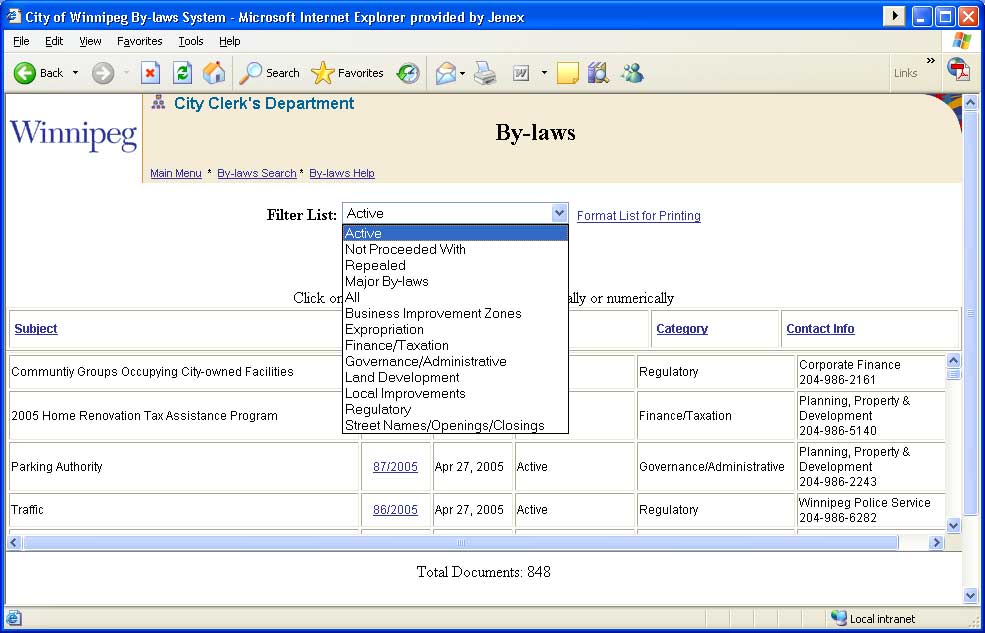
The current by-laws of the City of Winnipeg passed by Council since September 1999, together with other frequently requested by-laws are now easily accessible on-line, via the City Clerk’s Decision Making Information System.
For the convenience of the user, office consolidations of by-law amendments have been prepared of certain by-laws. The City of Winnipeg expressly disclaims any responsibility for errors or omissions. For a certified copy of the original enactment and amending by-laws contact 311.
By-laws are available in PDF format and are intended for reference purposes only. Please note that some files are very large and make take several minutes to open depending on the speed of your internet connection.
Active: By-laws which are currently in force and effect.
Not Proceeded With: By-laws which have not received third reading by Council and have been abandoned by Council.
Repealed: By-laws which have been rescinded by Council by the passing of a subsequent by-law.
Regulatory: By-laws of general application that regulate or control activities of the citizens of Winnipeg, including fees that are not in the nature of a tax.
Land Development: By-laws enacted under Part 6 of The City of Winnipeg Charter, including Plan Winnipeg, secondary plans, zoning and subdivision by-laws as well as by-laws regulating set-backs from streets.
Governance/Administrative: By-laws that organize and direct the affairs of City Council, the Administration and bodies created by the City, as well as by-laws relating to elections and omnibus amending by-laws.
Finance/Taxation: By-laws relating to the financial management of the City, including those that impose taxes and licences or fees in the nature of a tax or authorize tax credits.
Business Improvement Zones: By-laws related to business improvement zones.
Local Improvements: General and specific by-laws that relate to local improvements.
Street Names/Openings/Closings: By-laws that change street names or that open, close or widen streets.
Expropriation: By-laws that expropriate property.
Users can easily compile customized lists of by-laws simply by using the filters provided in the drop-down box on the List of By-laws page. Filters have been created for each by-law status and category outlined above.
An additional filter has also been created titled “Major By-laws” which will compile a list of significant by-laws of broad interest to the community or that are likely to be frequently accessed.
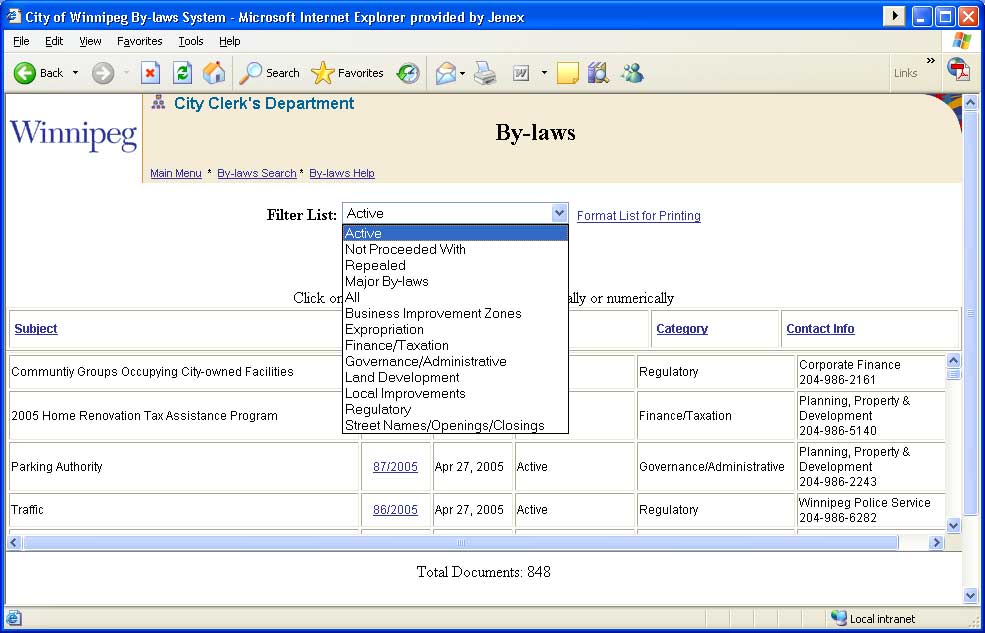
This is the default search type. You can enter one or more keywords and the system will find by-laws that contain the words you entered. Note that there may be many matching documents, and at most two hundred documents will be displayed in the list. To restrict your search using additional methods, try the Advanced Search.
You can use boolean operators to search for documents containing more than one word:
You can enclose the entire Search string with curly brackets"{}" in order to ignore any boolean operators mentioned above.
Once you have selected the document that you'd like to view, it will appear in your browser. To find words within this document, use Acrobat's find function by clicking on the binoculars in the Acrobat toolbar, or by right-clicking the document and selecting Find. Please consult your Acrobat documentation for more information.
The advanced search allows you restrict your search by limiting matching documents to a particular Category, Status or Contact Department.
You may also search for by-laws that were passed within a given date range. Select start and/or end dates for the range and the system will only display by-laws that were passed during that time frame. You can omit one or both of the dates and the system will search all by-laws that occurred before or after the date entered, depending on which date was filled in.
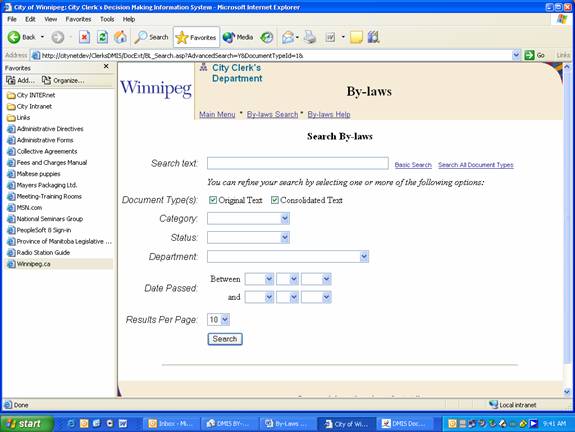
Common question related to searching:
Q: I searched for some text, but when I select a document it takes me to the top of the page rather than to the search text. How come?
A: The search function can only display the Acrobat document containing the text. Once you have the document open, you can use Acrobat's Find command to look for words within that particular document. See the Basic Search description above.