City Clerk’s Department
Please select the Committee of Council desired. |
- Ad Hoc Committee on Development Standards
- Administrative Appeal Body (Neighbourhood Liveability By-law)
- Appeal Committee
- Audit Committee
- Board of Adjustment
- Board of Appeal (Local Improvement Assessments)
- Board of Revision
- Climate Action and Resilience Committee
- Governance Committee of Council
- Historical Buildings and Resources Committee
- Human Rights Committee of Council
- Vehicles for Hire Appeal Board
- Winnipeg Committee for Safety
- Winnipeg Food Council
- Winnipeg Housing Steering Committee
- Winnipeg Police Board
- Access Advisory Committee
- Citizen Equity Committee
- City of Winnipeg Museums Board
- Civic Environmental Committee
- Joint Committee of Council Members and C.U.P.E. Representatives
- Riverbank Management Committee
- Standing Policy Committee on Downtown Development, Heritage and Riverbank Management
- Standing Policy Committee on Innovation and Economic Development
- Winnipeg Police Advisory Board
Search
- Meetings
- By-laws
- Council Policies
- Search Tips
Meetings
Agendas, Minutes, Disposition and Hansard
By-laws
By-laws
Council Policies
Council Policies
Boards, Commissions & Committees
Boards, Commissions & Committees
Search Tips
How to Search
Basic Search
This is the default search type. You can enter one or more keywords and the system will find documents that contain the words you entered. Note that there may be many matching documents, and at most two hundred documents will be displayed in the list. To restrict your search using additional methods, try the Advanced Search.
You can use boolean operators to search for documents containing more than one word:
- e.g. entering member AND protection will return documents that contain both words
- e.g. entering member OR protection will return documents that contain either word
- e.g. entering member NOT protection will return documents that contain "member" but not "protection"
You can enclose the entire Search string with curly brackets"{}" in order to ignore any boolean operators mentioned above.
- e.g. entering {member and protection} will return documents that contain string "member and protection"
Once you have selected the document that you'd like to view, it will appear in your browser. To find words within this document, use Acrobat's find function by clicking on the binoculars in the Acrobat toolbar, or by right-clicking the document and selecting Find. Please consult your Acrobat documentation for more information.
Advanced Search
The advanced search allows you to restrict your search by limiting matching documents to a particular committee type, to a particular document type, to a meeting that occurred within a given date range, or combinations of the above.
Restricting searches to a particular committee type is straightforward. By default, all committe types are searched.
There are four types of documents. Only Council meetings will have Hansard documents. You can select which type of documents you would like included in the search.
You can also search for meetings that took place within a given date range. Select start and/or end dates for the range and the system will only display documents for meetings that occurred during that time frame. You can omit one or both of the dates and the system will search all documents for meetings that occurred before or after the date entered, depending on which date was filled in.
Troubleshooting Searches
Here are some common questions related to searching:
Q: I searched for some text, but when I select a document it takes me to the top of the page rather than to the search text. How come?
A: The search function can only display the Acrobat document containing the text. Once you have the document open, you can use Acrobat's Find command to look for words within that particular document. See the Basic Search description above.